Laptop Connections
Every classroom that has a built-in computer will also allow for projecting content from your own personal laptop if certain files cannot be accessed from a USB or OneDrive.
Connection Types
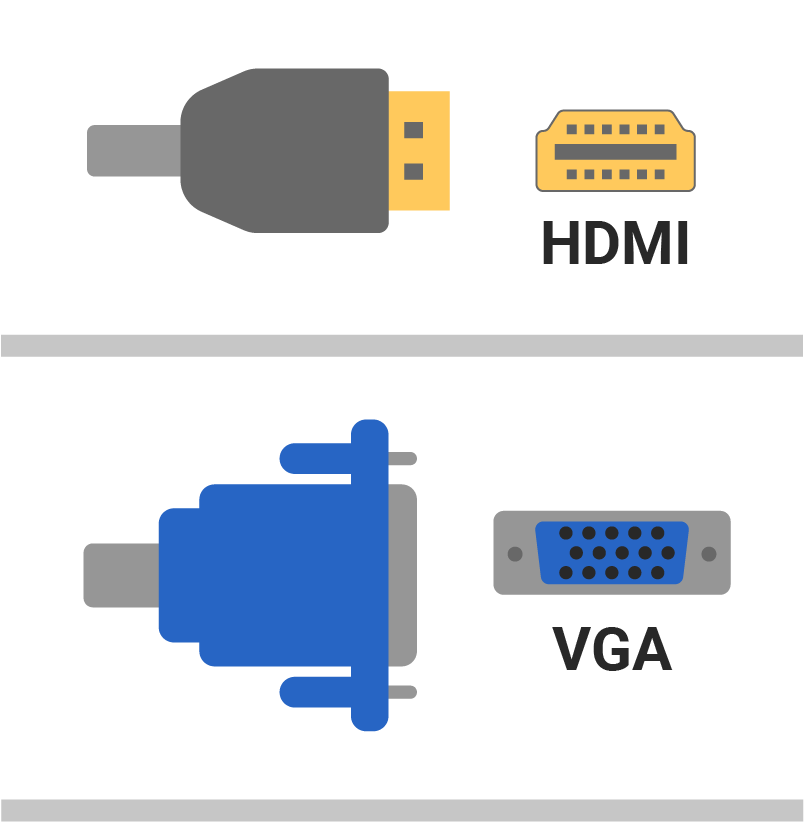
Basic Classroom
HDMI is the current standard currently replacing VGA connections. Look out for when your classroom gets updated!
If an adapter ring is needed, please contact support at (909) 869-4040 ext. 4040.
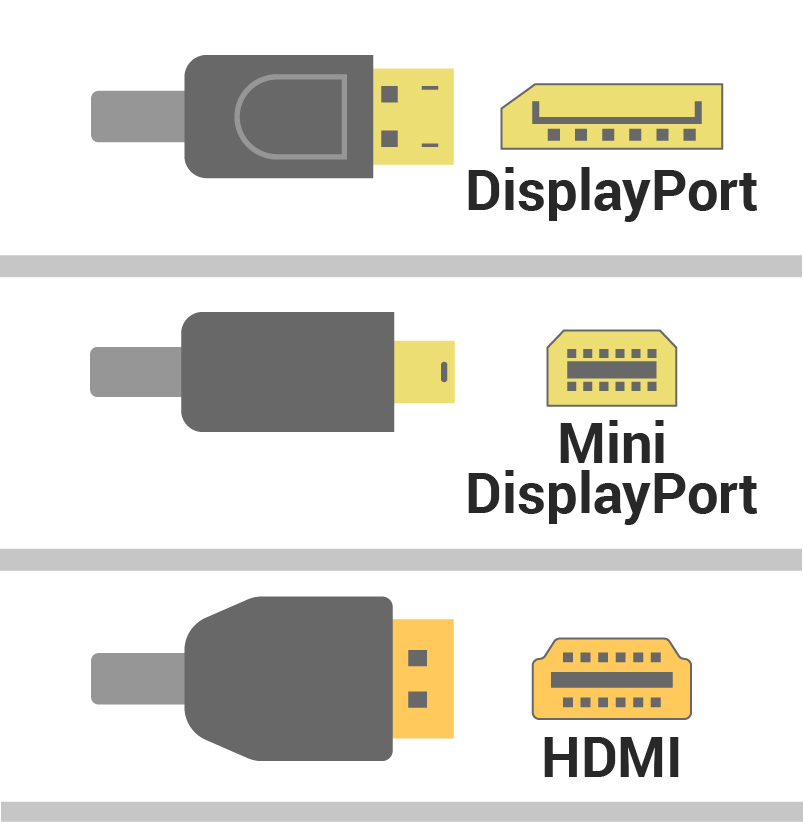
Standard Classroom
HDMI and DisplayPort are the two main cable types that can be found in these rooms. Some standard rooms may also have Mini-DisplayPort connections.
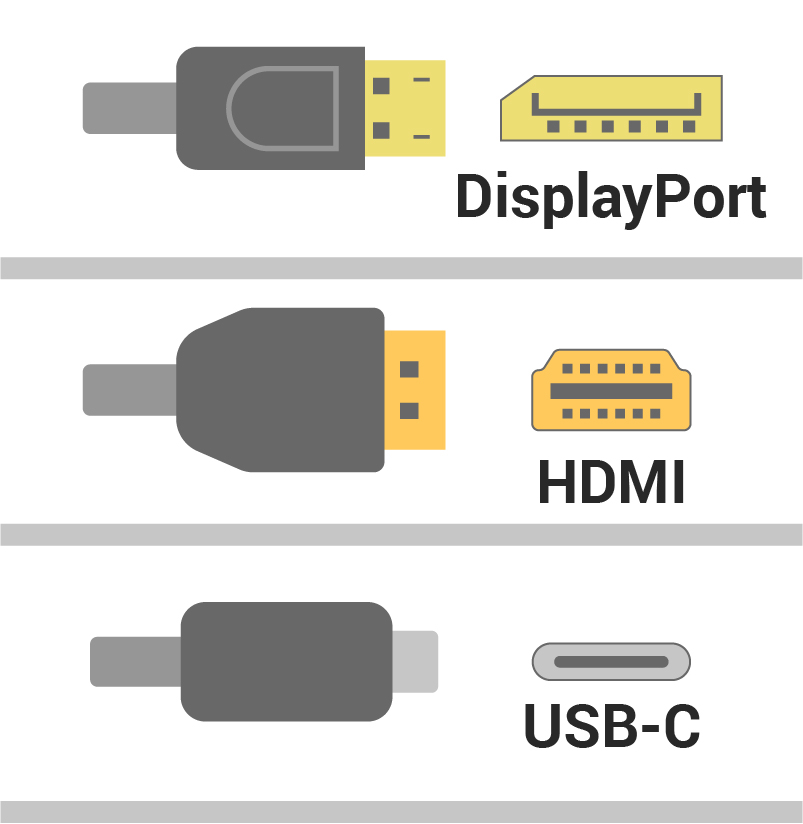
HyFlex Classroom
HDMI, DisplayPort, and USB-C connections can be found inside a cable cubby below the touch panel.
Locating Connections
Cables can be found either:
- Loosely around the instructor station
- Hidden within a cable cubby below a touch panel
The cables found in this location will differ based on the room’s platform.
Cal Poly Pomona provides a cable adapter ring at each instructor station for compatibility with older laptops; however, some computers may need an additional hub adapter if a video out is not a feature supported with your model.

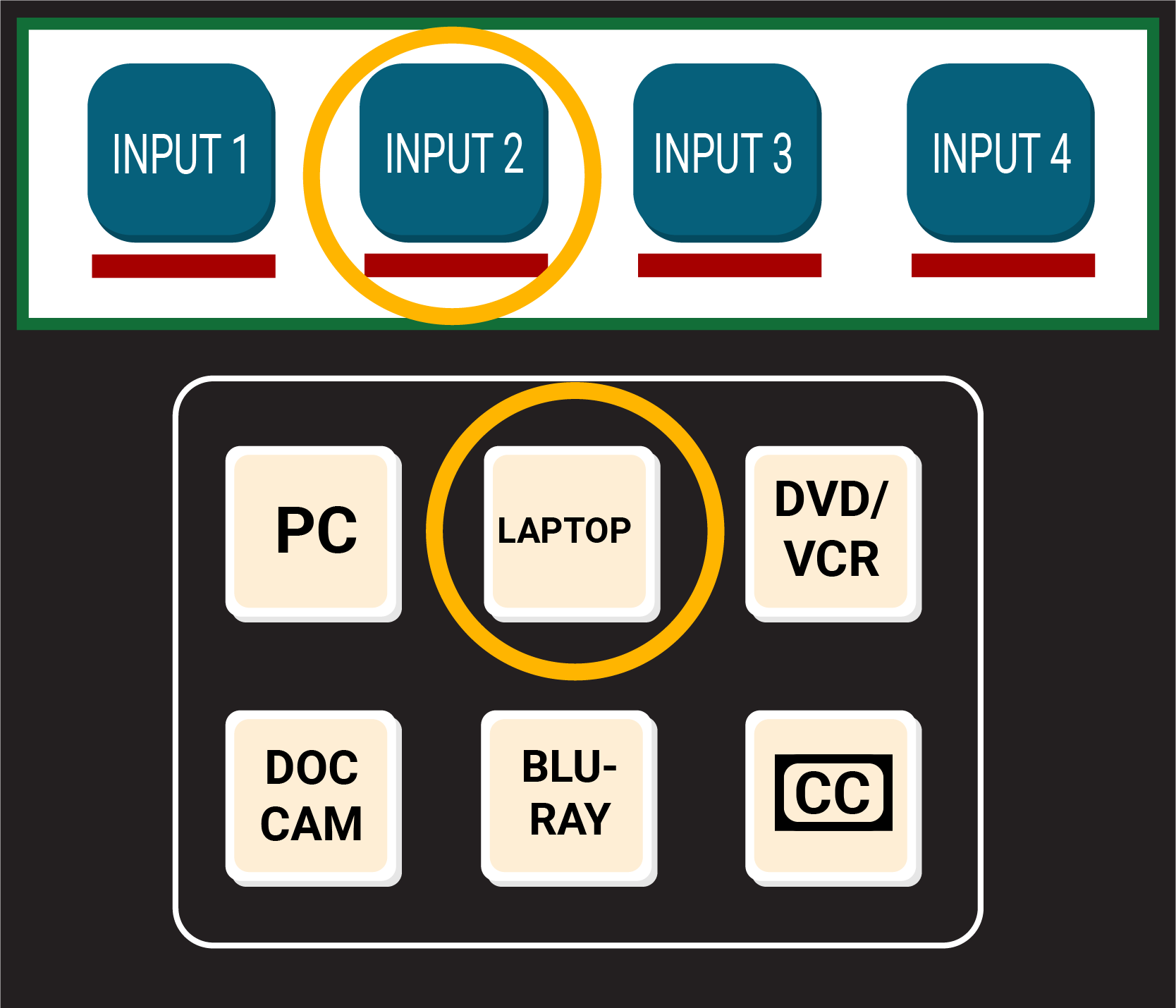
Using Connections
- Plug in one of the cables directly to your computer or dock and make sure it is seated securely.
- Set your projector to either:
- INPUT 2
- Laptop
- HDMI / USB-C / DisplayPort
Troubleshooting Help
- Cal Poly Pomona requires each faculty member to provide their own laptop adapter as every laptop is different and uses different connection standard.
- To help in this, an adapter ring is placed in every classroom that includes the most common connections found today. If the adapter is missing, contact Classroom Support for assistance at (909) 869-4040
- Frayed or loose cables
- Make sure that your adapter/cable is securely connected to your laptop and refrain from moving it as much as possible
- If your adapter is frayed you will need to replace it soon. A temporary adapter set can be requested from Classroom Support at (909) 869-4040
- If the main cable is frayed, please contact Classroom Support and they will schedule to replace it as soon as possible
- Incorrect output resolution
- Most of our projectors only support up to a resolution of 1080p on newer projectors and 720p on older ones. Newer laptops will want to output a higher resolution so this setting will need to be adjusted to 1080p or 720p
- To adjust your resolution, visit the corresponding link below:
Windows:
- Go to Settings > Display
- Identify your monitors
- Arrange them how they are set up in real life
- For more information visit the Microsoft Web Guide for Multiple Displays
Mac:
- Click on the Apple Logo > System Settings > Display
- Select either Extend or Mirror from the drop-down list
- Extend will allow you to identify and arrange your monitors in the settings window
- Mirror will mirror the main display over to the projector so they show the same picture