News Module Instructions
Introduction
To start adding a news article, go to the top left corner next to the site menu, and click on the Add Content button. Next, click on the Entity folder button and choose the News template.

A page will appear to add content, name the page news-page and then make sure to put it inside your desired news folder.
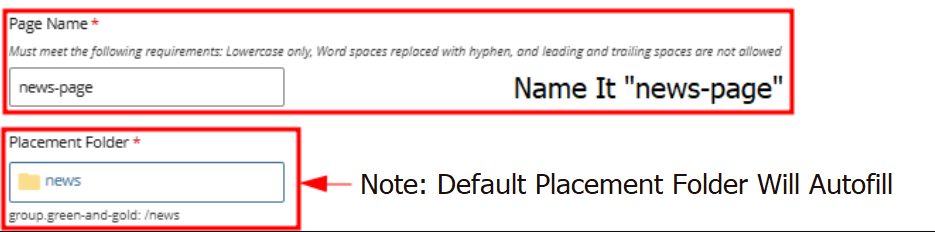
After that, click preview draft and submit your content.
Learn More About Submitting Content
You should now see the news page in the folder, click on it and press edit on the top right.
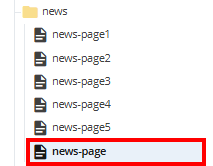

Now you can follow the checklist below to begin populating content on your news page.
News Articles
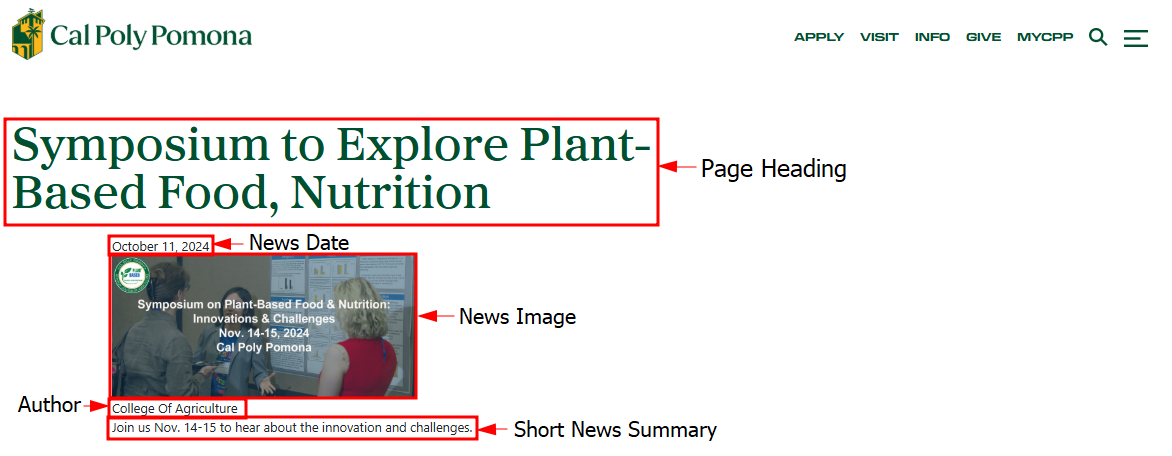
Cascade View
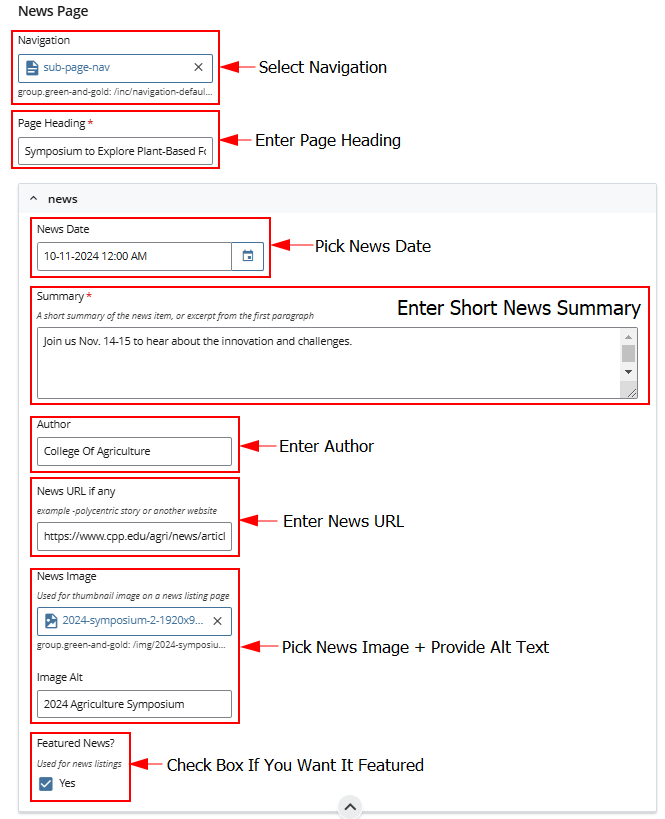
Note: You will need to use the news-listing template for this page.

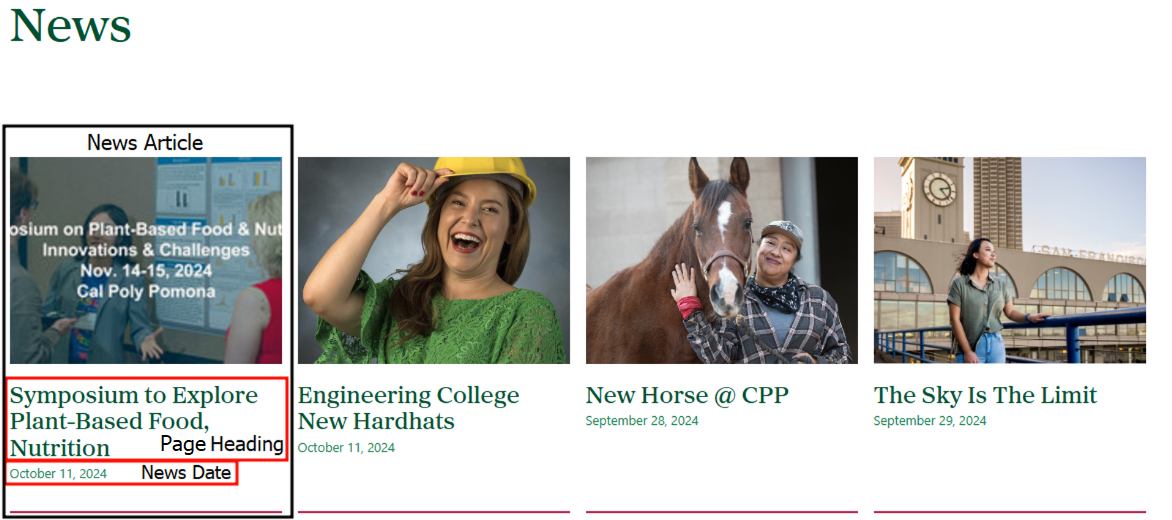
Cascade View
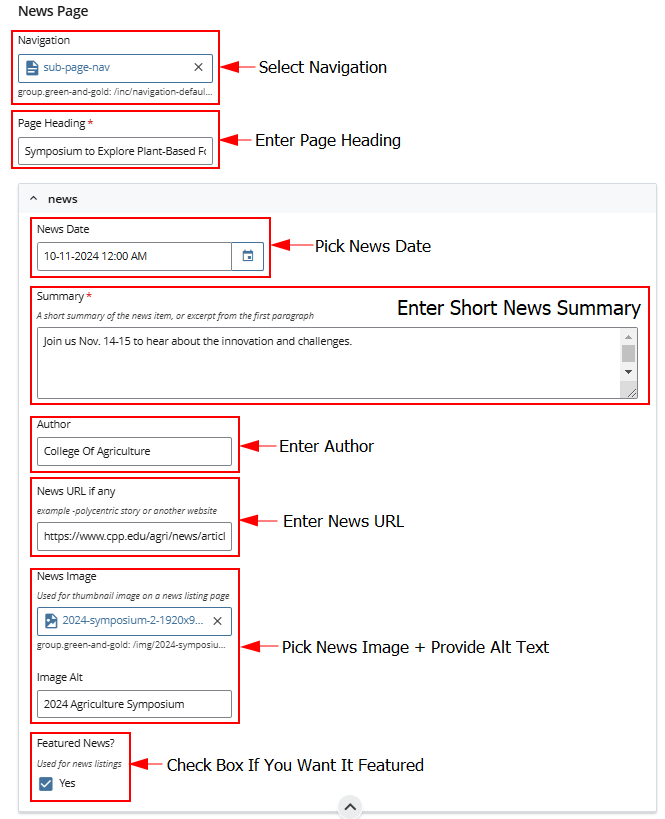
NOTE: After any changes to your news pages, you need to re-publish the news-listing-page for your changes to display.
Note: This is how news articles appear on college landing pages.
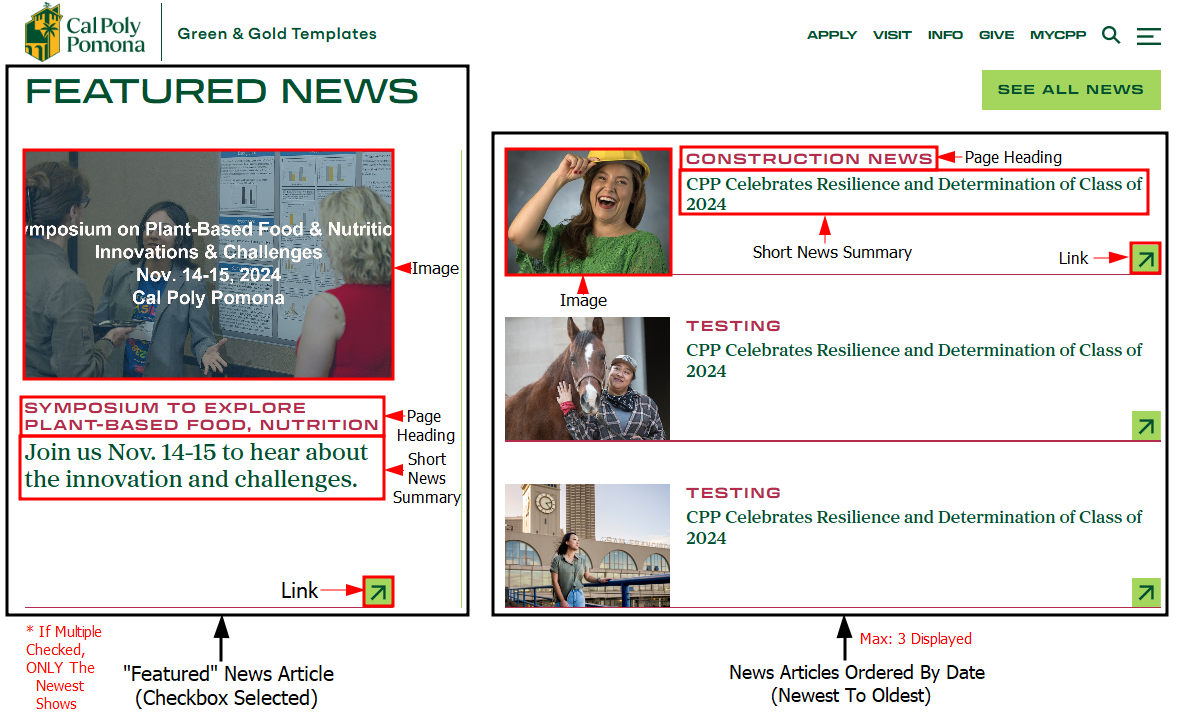
Cascade View
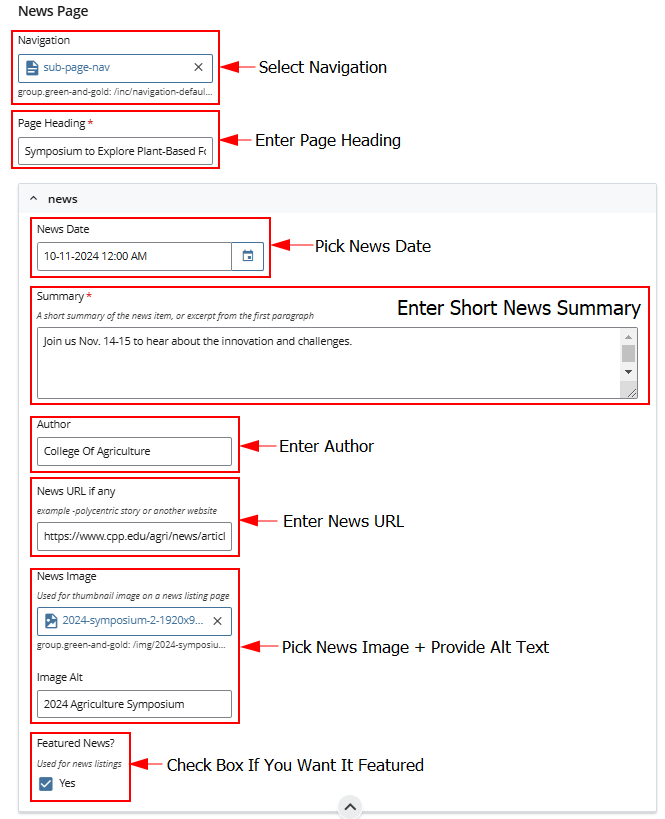
NOTE: After any changes to your news pages, you need to re-publish the desired landing page for your changes to display.