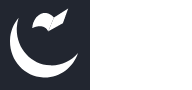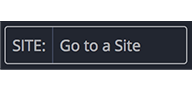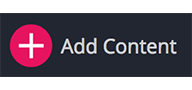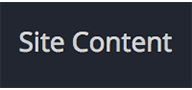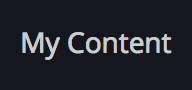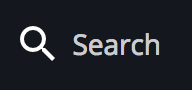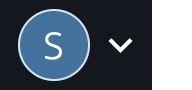Cascade Overview
Welcome to Web Development
IT Web Development supports the creation of high-quality institutional web pages by focusing on useful and accurate content, clear navigation, and visually appealing layouts that meet accessibility standards such as WCAG 2.0AA and WAI-ARIA 1.0 for compatibility with alternative devices like screen readers. Additionally, IT Web Development ensures correct use of HTML, CSS, and JavaScript and integrates with Cal Poly Pomona's content management system. The services of IT Web Development are aimed at institutional web pages such as divisions, colleges, departments, institutes, centers, and programs. Faculty interested in developing instructional web pages or publishing a personal CPP web page should instead contact CAFE or eHelp. Student clubs and organizations can request webspace on sites.cpp.edu with a single page or multipage template. These sites are self-supported and can be requested through the Service Desk.

Log in using your CPP Domain username and password (without “@cpp.edu”).
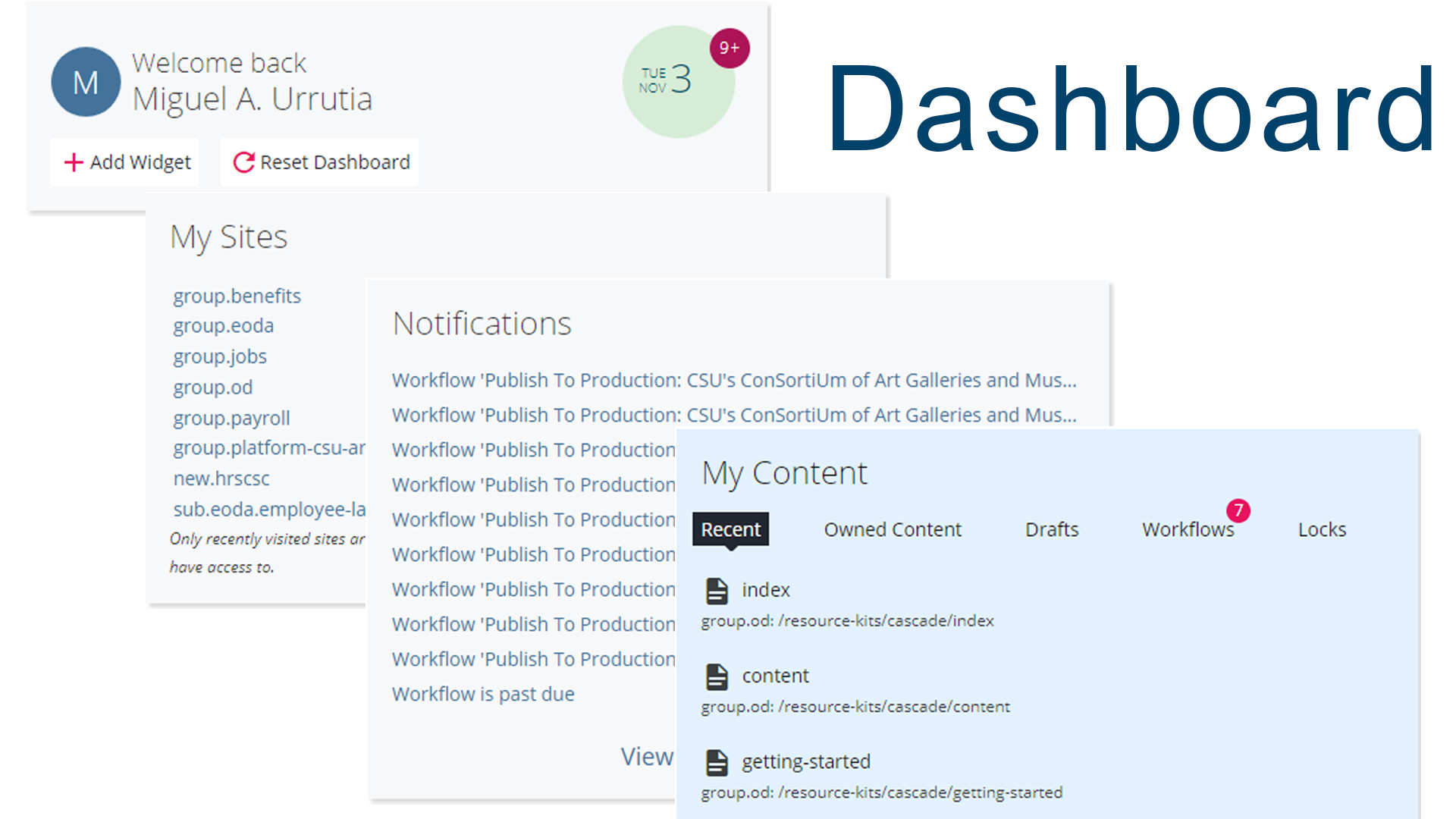
Dashboard: Acts as landing page and houses widgets that provide quick access to information and pages you’ve worked on. You can modify the Dashboard by dragging and dropping widgets to suit your needs.
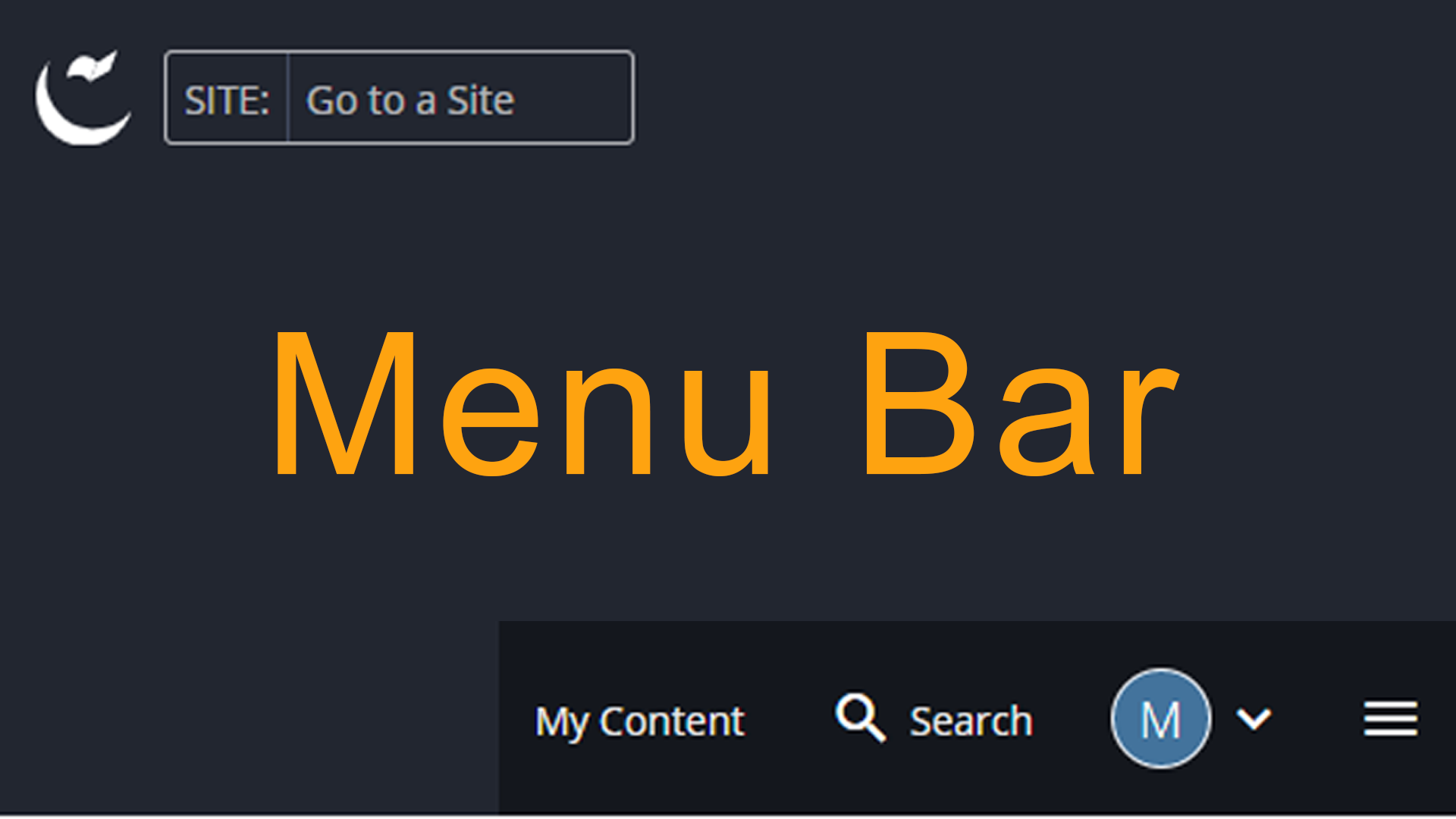
Below is a preview of each Menu Bar Item and it's meaning.
Menu Bar Info Icons
| Icon | Description |
|---|---|
|
Home:
|
Returns you to the Dashboard. |
|
Site Menu:
|
Used to navigate between CPP's sites. |
|
Add Content:
|
Used to add web pages, folders, nav blocks, images, and documents to a site. (Only viewable once you’ve chosen a site from the Site Menu.) |
|
Site Content: |
Used to return to the home site folder you are currently in (cpp.edu, or training). (Only viewable once you’ve chosen a site from the Site Menu.) |
|
My Content: |
Displays quick links to assets created under your user name. |
|
Search:
|
Used to search among assets to which you have access. |
|
User Account Menu:
|
Used to access Settings, History, Notifications, Tasks, and Sign Out. The letter you see corresponds with your name. |