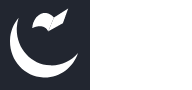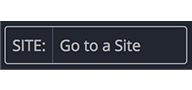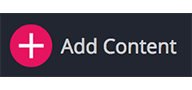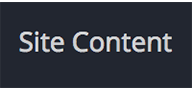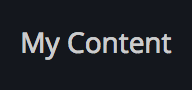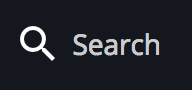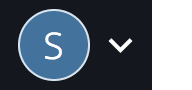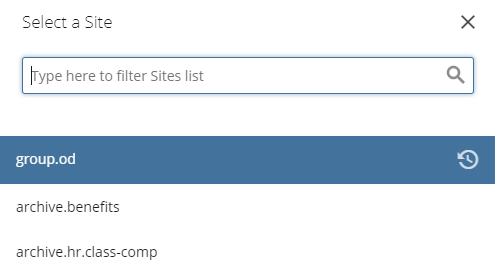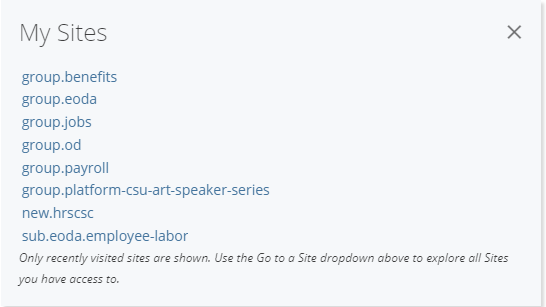Cascade Overview
Navigating Cascade

Logging In
Log in using your CPP Domain username and password (without “@cpp.edu”).
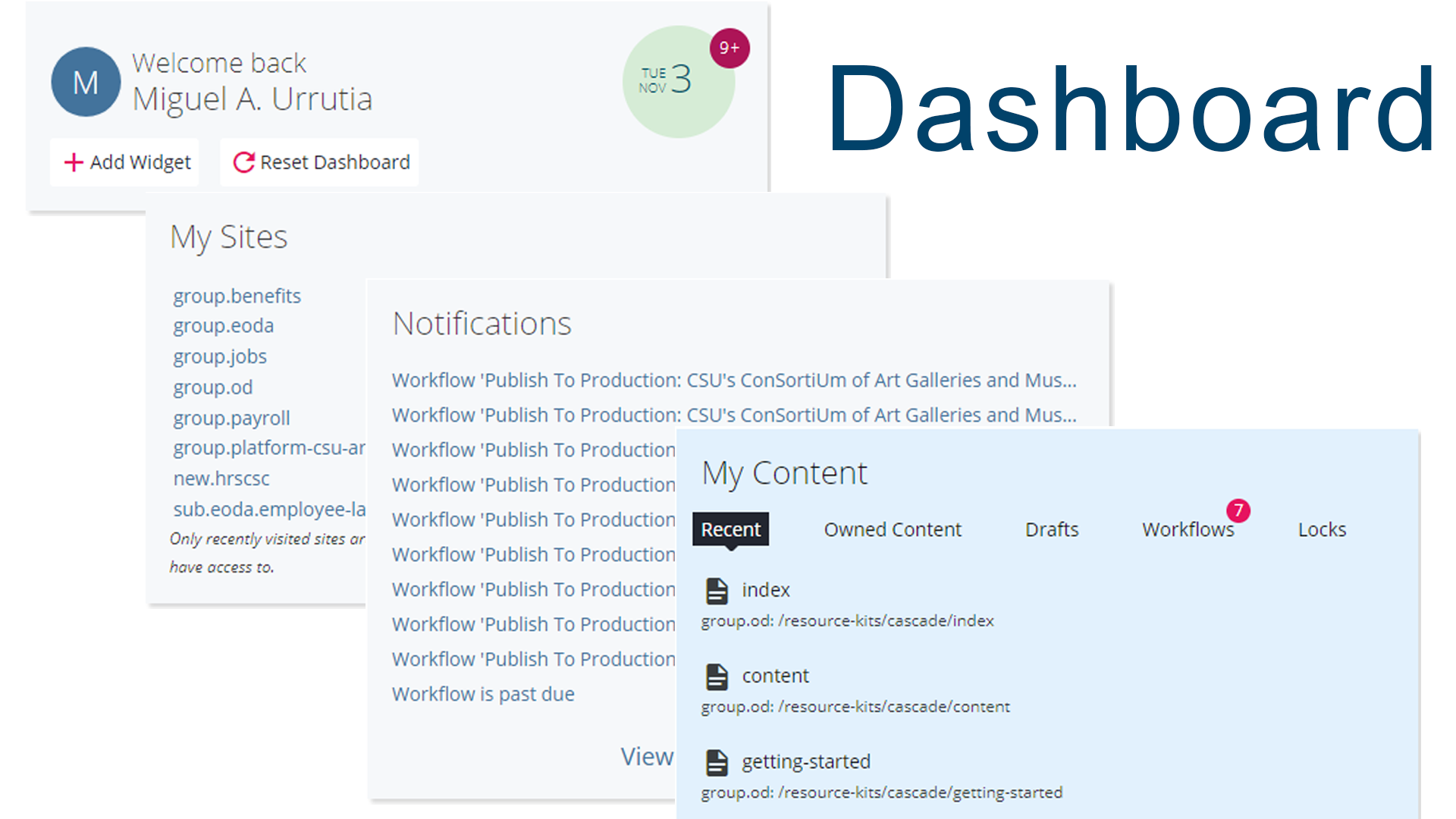
The Dashboard
Dashboard: Acts as landing page and houses widgets that provide quick access to information and pages you’ve worked on. You can modify the Dashboard by dragging and dropping widgets to suit your needs.
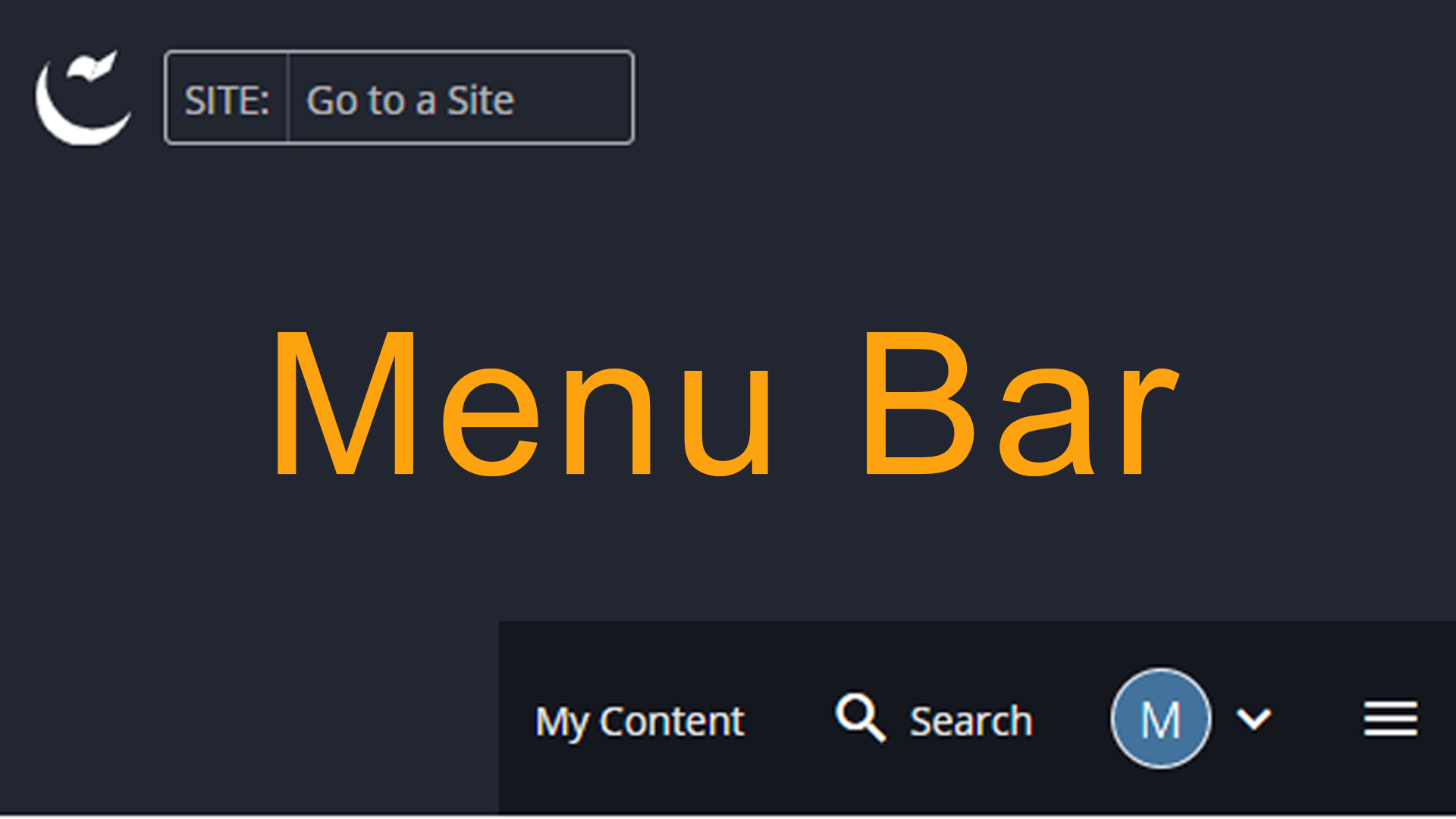
The Menu Bar
Below is a preview of each Menu Bar Item and it's meaning.
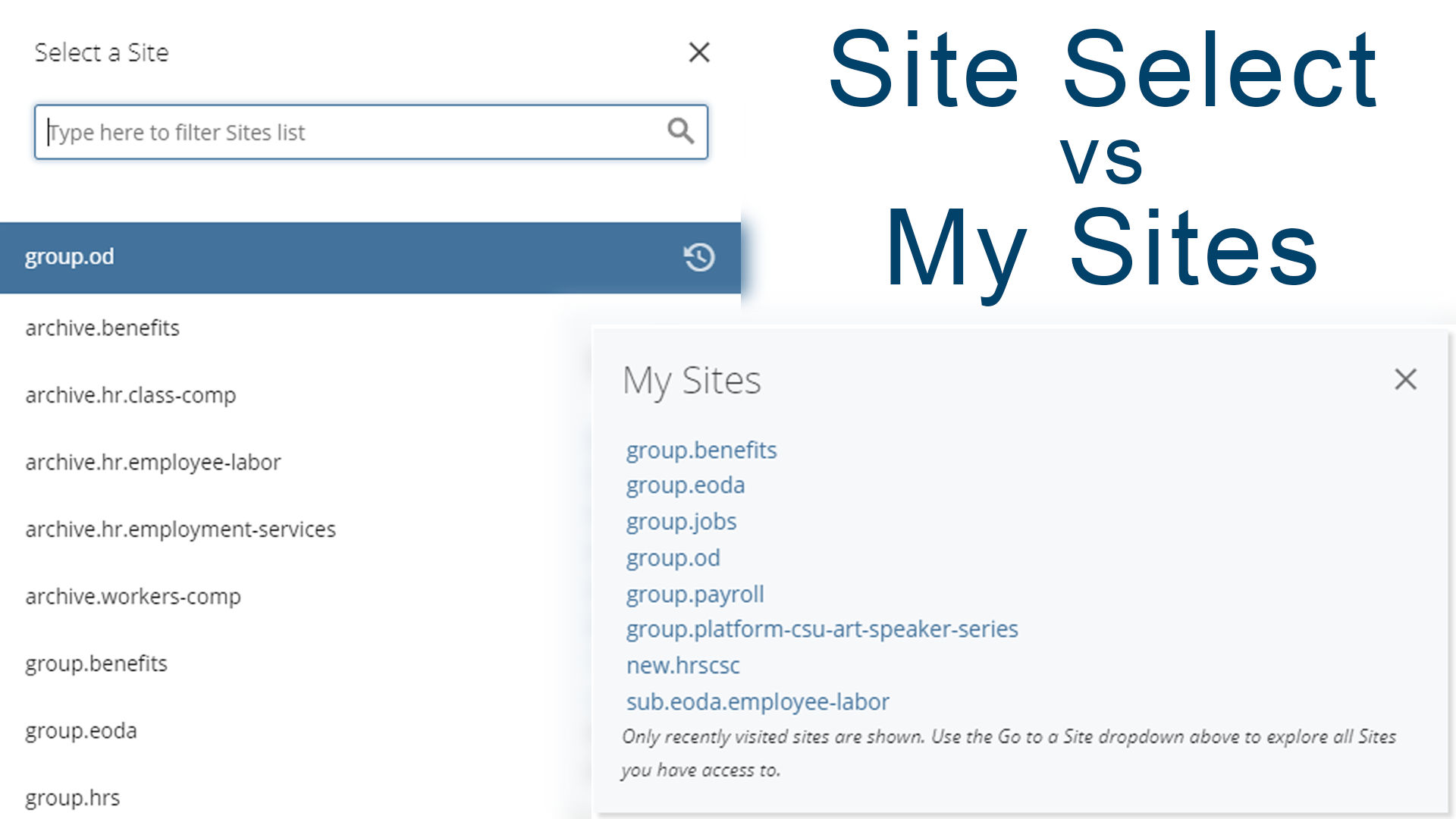
Site Menu vs My Sites
The My Sites Widget on the Dashboard may be more convenient for navigating to sites than the Site Menu. Feel free to use the widget instead.
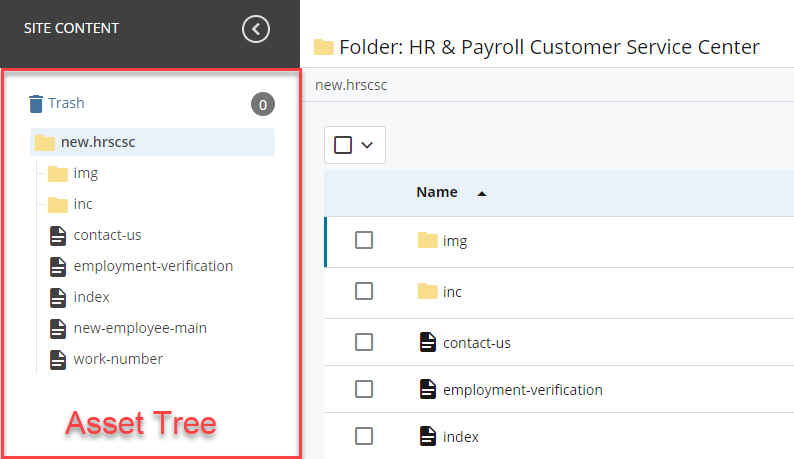
Asset Tree
Web content in Cascade is organized in folders that can be easily navigated by using the Asset Tree found on the left side of your screen. In the Asset Tree, you are able to view folders, pages, and other assets, such as images and documents.
Navigating the Asset Tree is simple. To expand a folder, simply click on it. You may click on it again to collapse the folder. To view a folder, page, image, or document, click on the asset’s name.