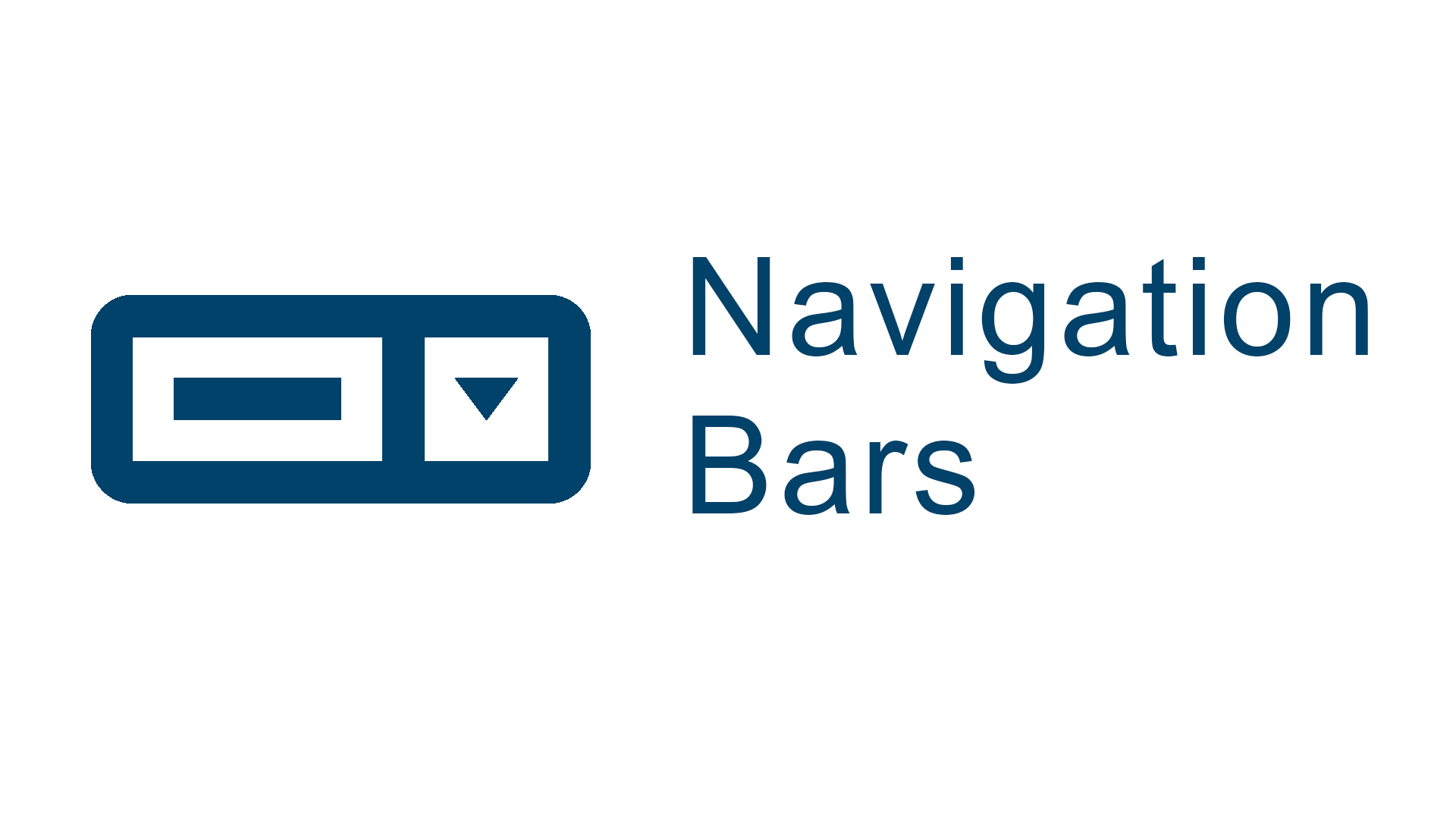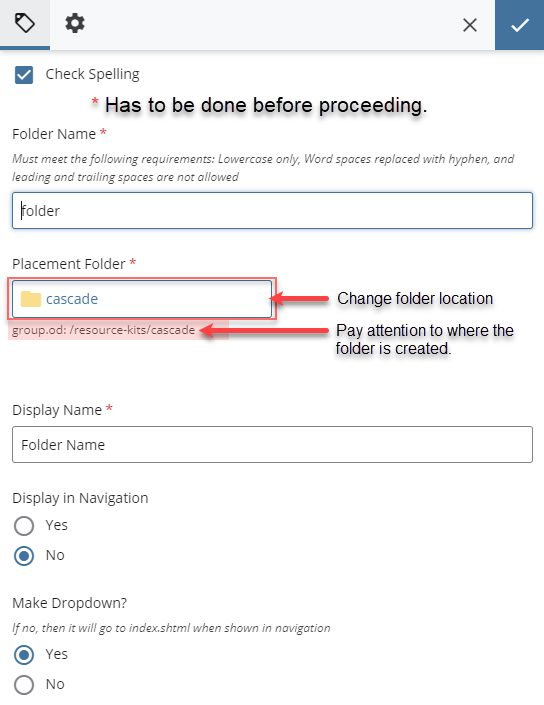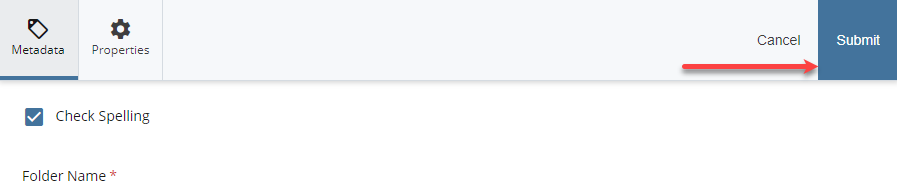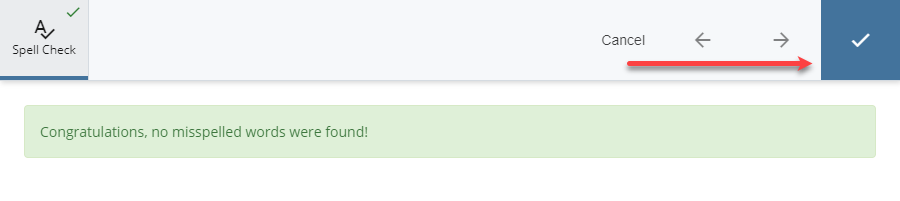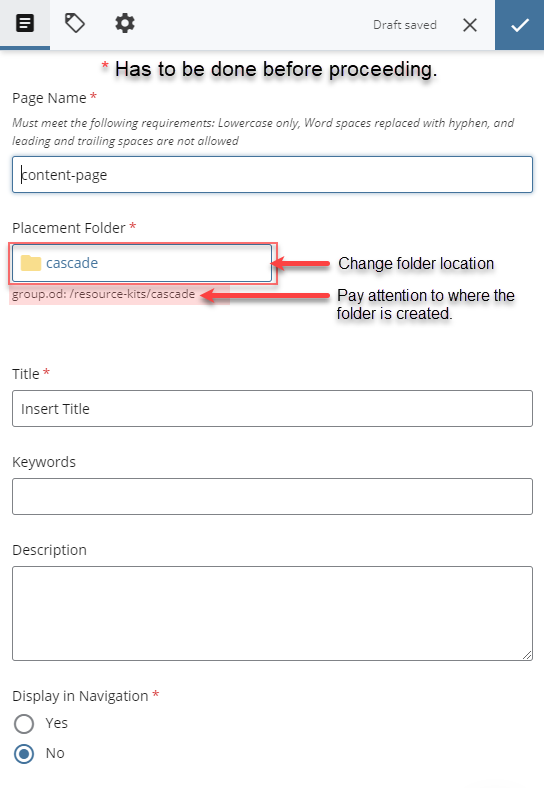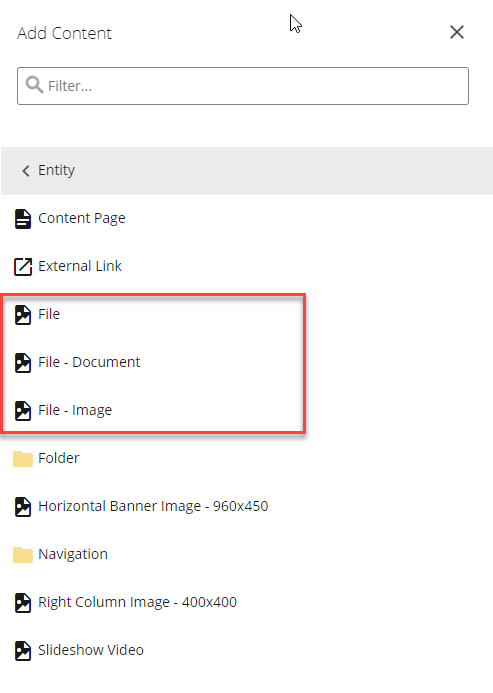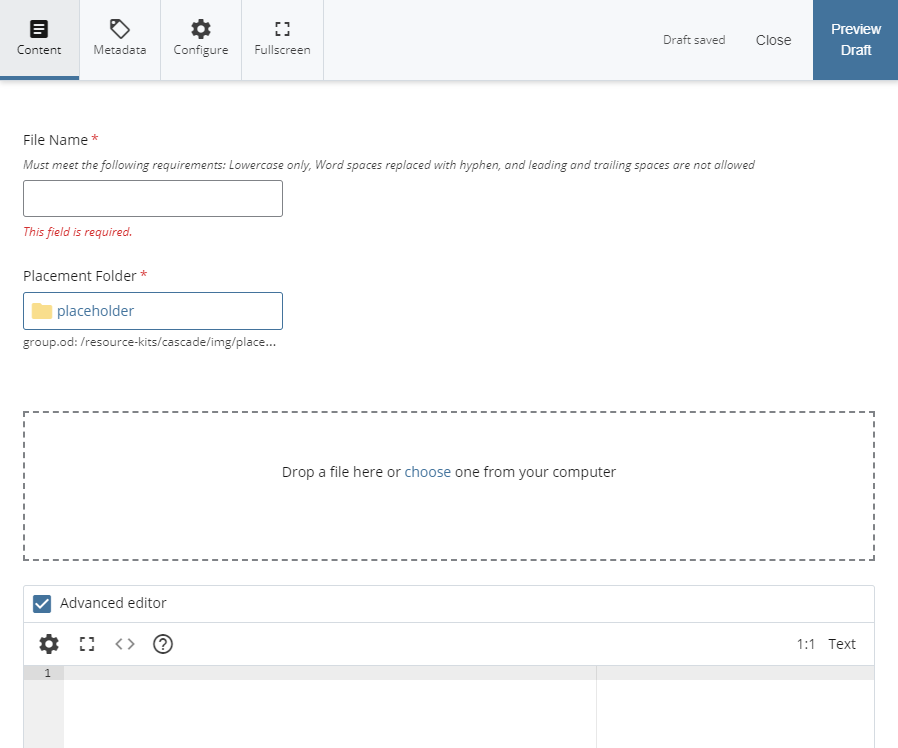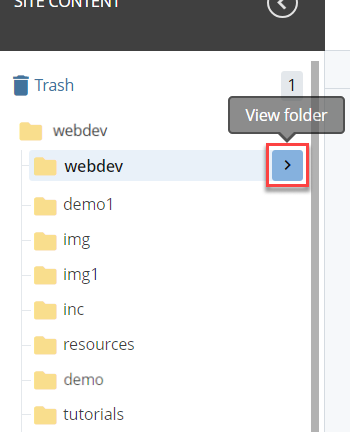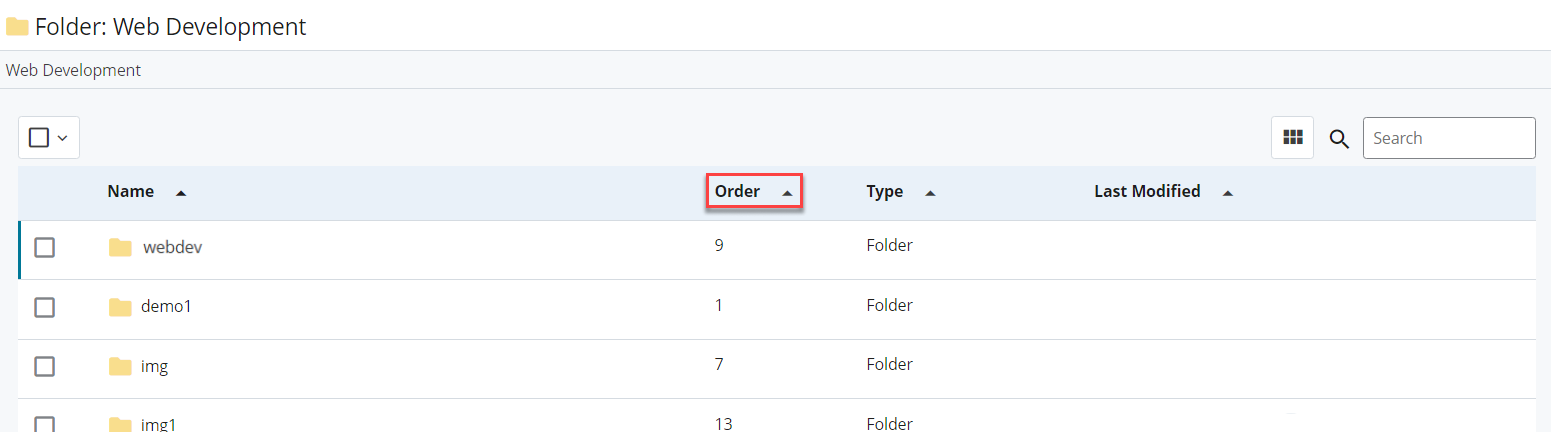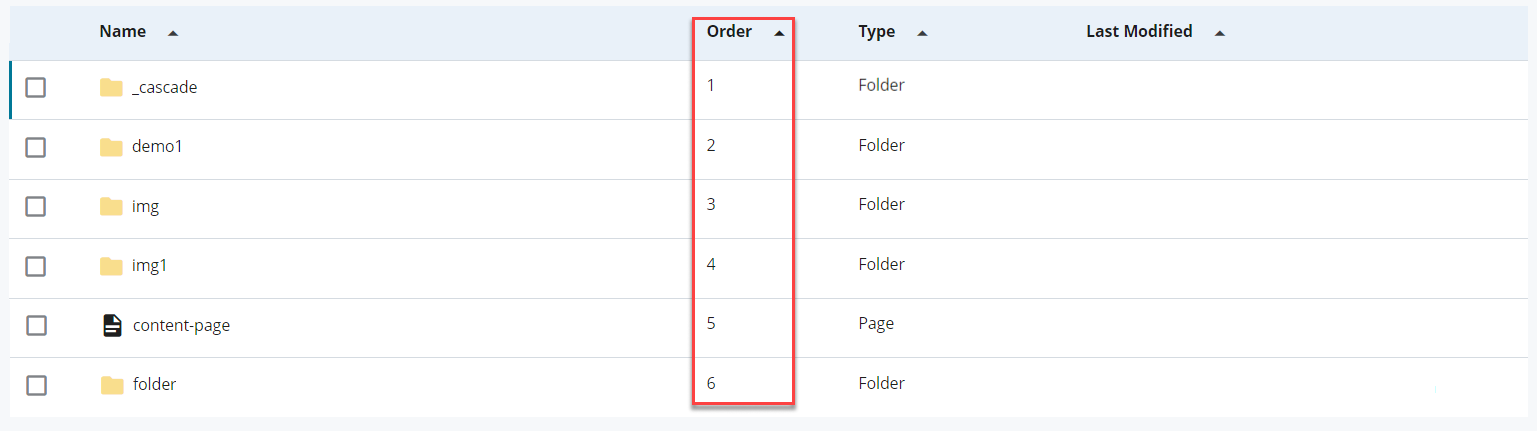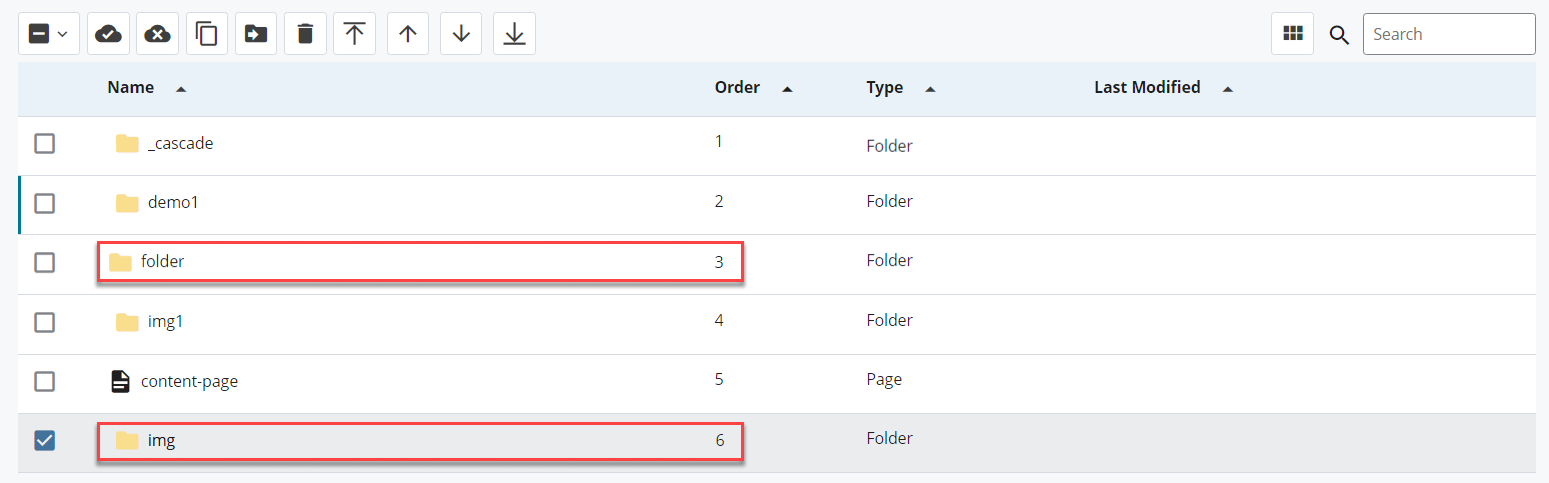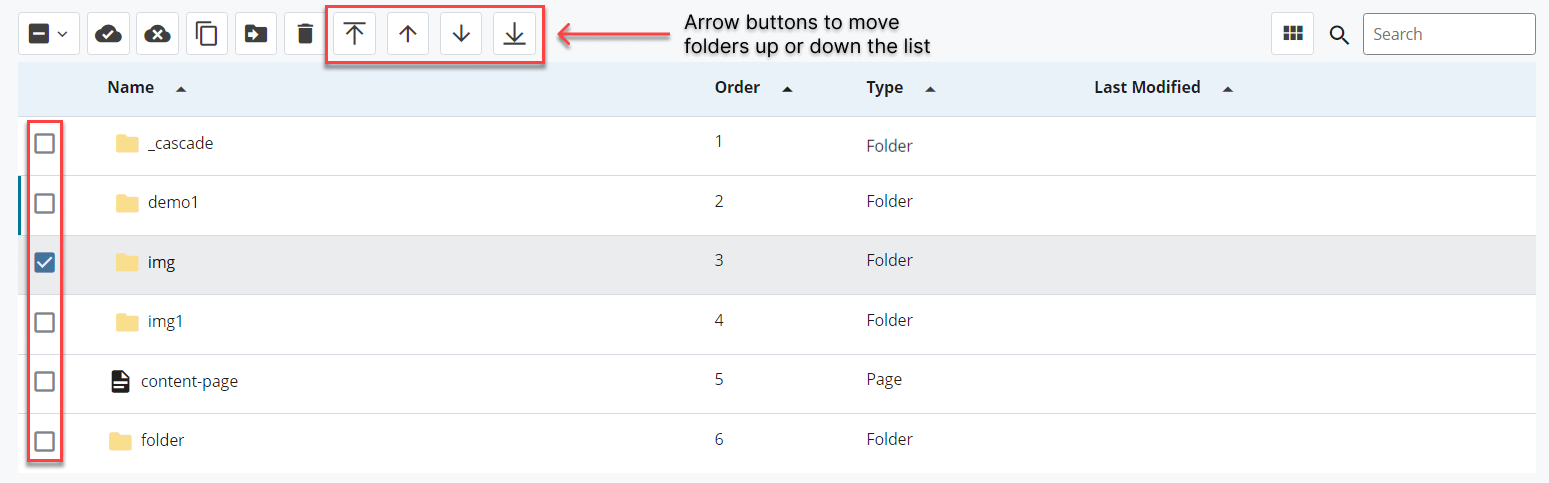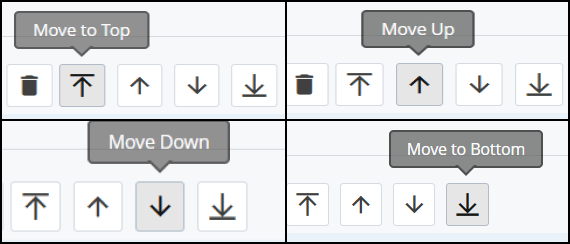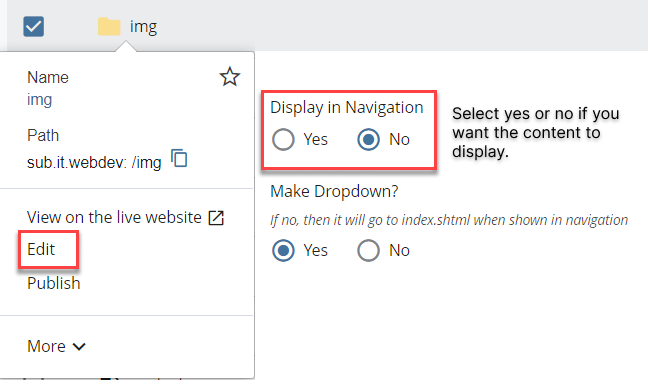Adding Content
Adding Content
To start creating content for your website, go to the top left corner next to the site menu, and click on the Add Content button.
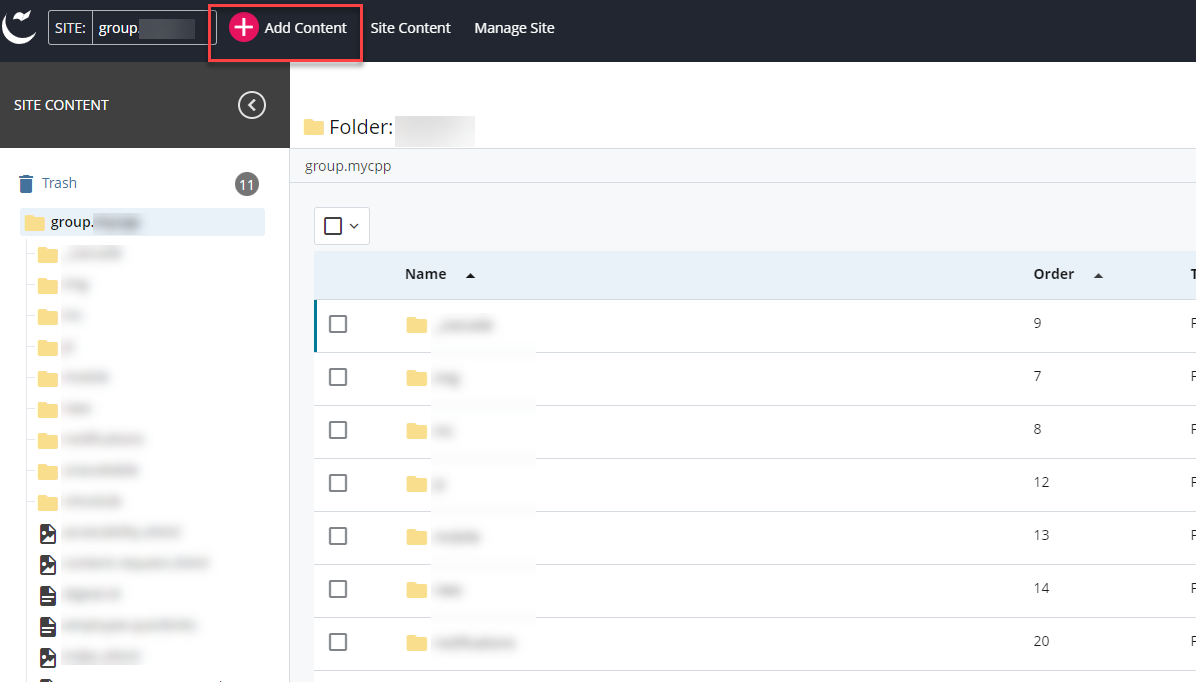
Next, click on the Entity folder button and choose what you would like to use on the website. Below are cards with descriptions of the different icons that will show on the Entity folder.
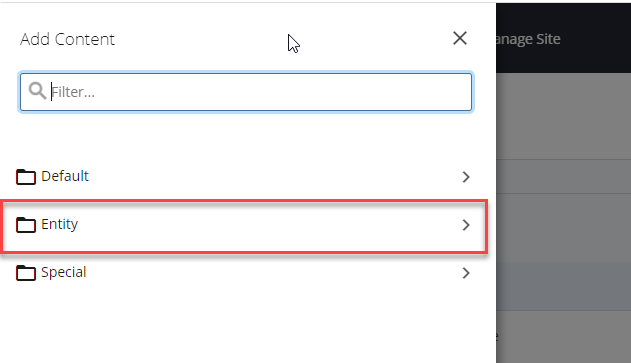
Publishing created content has two workflows depending on the project. Below is a link to learning about these processes.
The Content

Creating Folders
Learn about the Folder content and essential tips.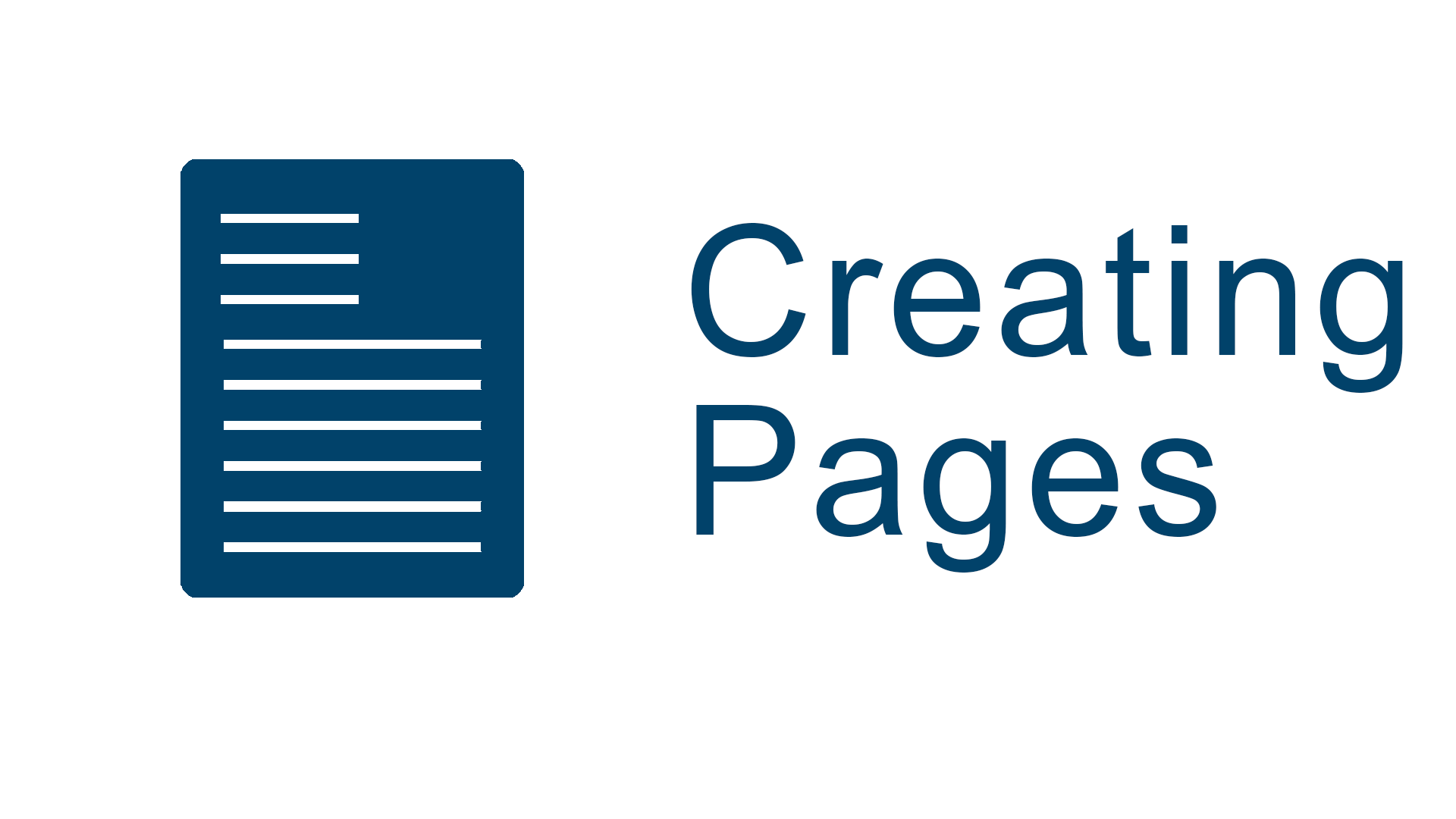
Content Page
Learn about creating a content page and essential tips.
Uploading Image & Document
Learn about uploading images and documents.